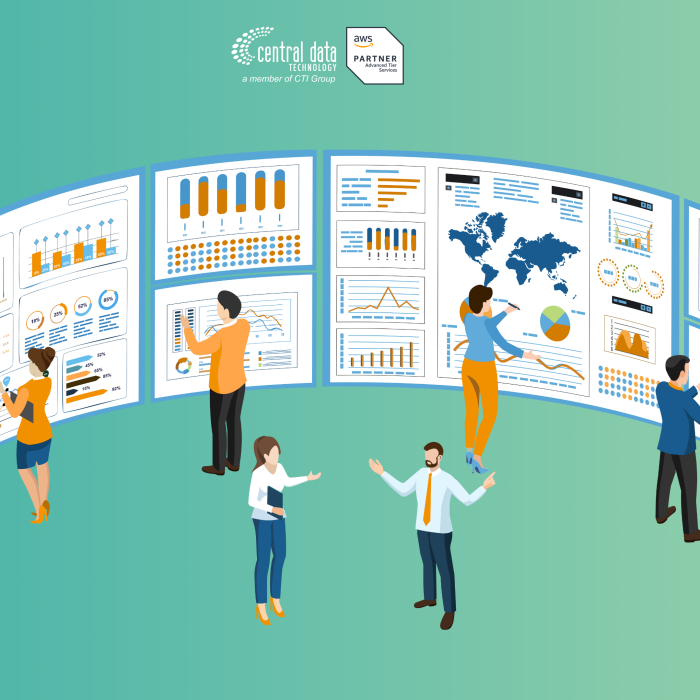Amazon CloudWatch helps you manage and monitor metrics and send notifications. You can use CloudWatch to create alarms for CPU usage on Amazon EC2 instances. For example, if CPU usage exceeds your set limit, CloudWatch will alert you. This helps you respond quickly and minimize downtime, which is crucial for your business.
To set up Amazon CloudWatch, follow these steps in your NCC console:
Alarm Menu
1. Open the Services menu and select Alarms.
2. Click the Create button to make a new alarm.
- Choose Alarm if you want to set up an alarm for servers or other resources.
- Choose Alarm Budget if you want to set up an alarm to monitor your budget.
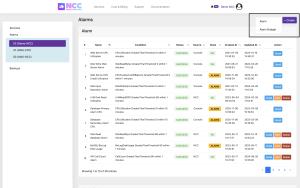
Creating a New Alarm
On this screen, you can set up a new alarm.
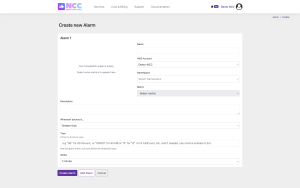
1. Enter a name for your alarm in the Name field.
2. Choose the AWS Account you will use for this alarm.
3. In the Namespace field, select the AWS resource you want to monitor.
4. (Optional) Add a description for the alarm in the Description field.
5. In the Metric field, define the condition that will trigger the alarm and send notifications via email and console.
6. In the Within field, specify how long after the condition is met the alarm should wait before sending a notification.
7. Click Create Alarm when you are done.
Setting Up a Budget Alarm
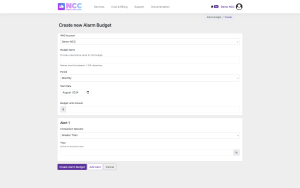
1. Choose the AWS Account for the budget alarm.
2. Enter a name for the budget in the Budget Name field.
3. Set the period for when the alarm will send notifications.
4. Define the budget limit that will trigger notifications.
5. In the Than field, select the condition that will send email alerts and notifications in the console.
6. Click Create Budget Alarm.
Editing or Deleting Alarms
You can edit or delete alarms you have already set up.
As additional information, you can only edit or delete Alarms that were created through the NCC console. If the Alarm was created directly in Amazon CloudWatch, you will need to edit or delete it through the Amazon CloudWatch console.
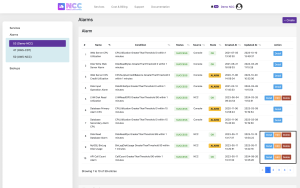
If you need more help, feel free to contact Technical Support. You can open a support ticket, and our team is available 24/7 to assist you.