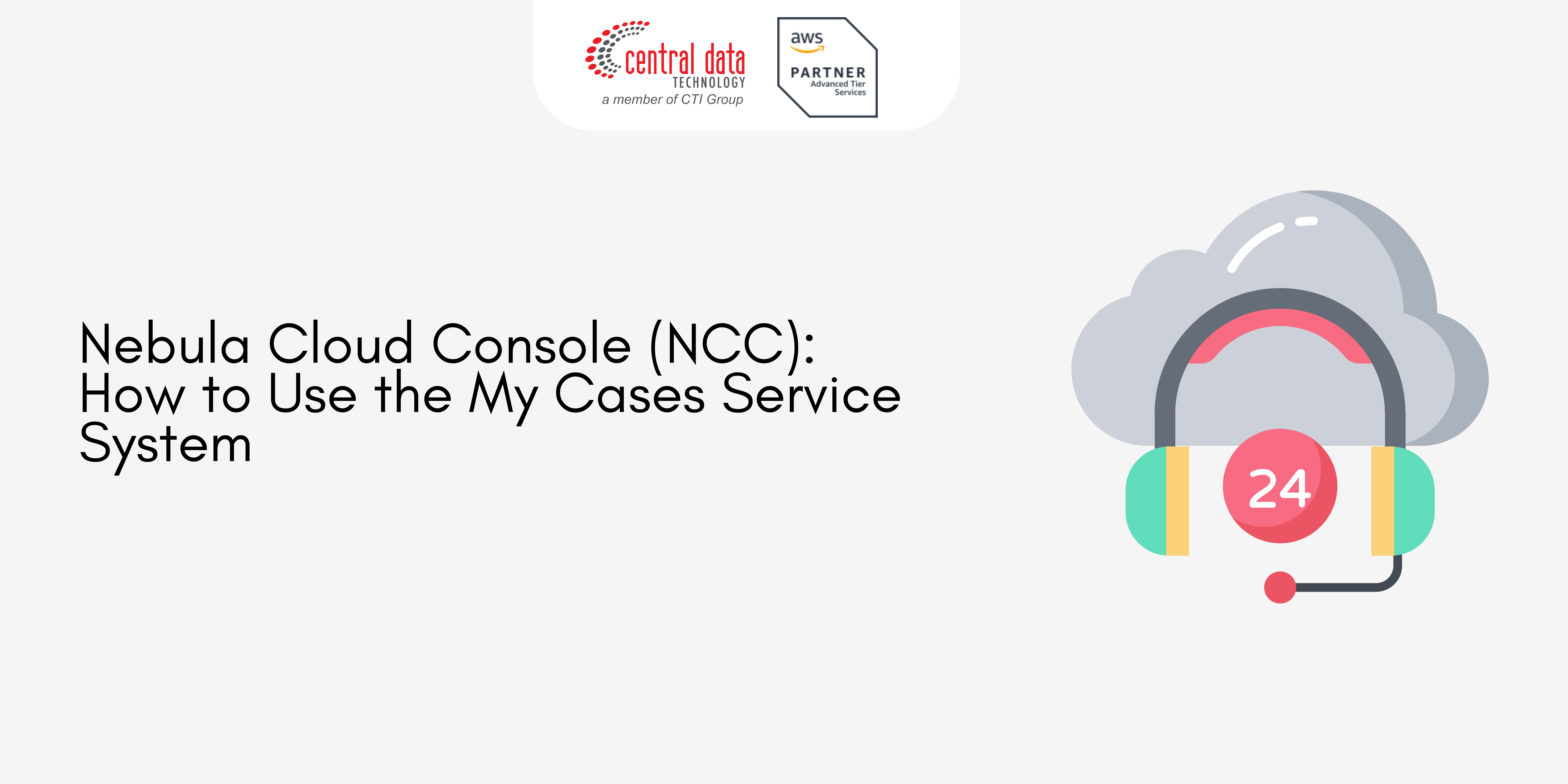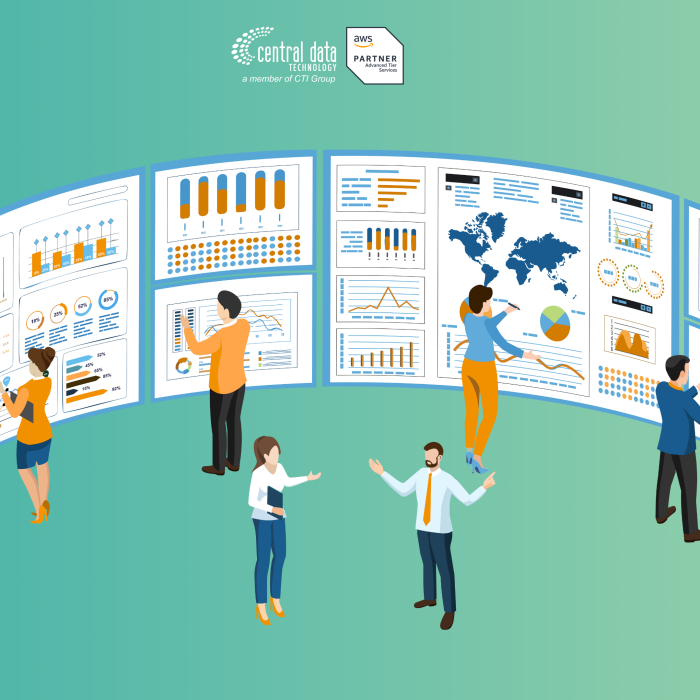The My Cases service system within the CMS platform is designed to help you request services and support from NCC about Amazon Web Services (AWS) services. This user-friendly system allows you to create service requests by navigating through the Services menu. You can select specific AWS services based on your requirements and submit a ticket for assistance.
1. Accessing the Support Menu
To begin, go to the Support menu, where you can manage your tickets. This section, labeled “My Cases,” is where you can create new service tickets or review the status of your existing requests.
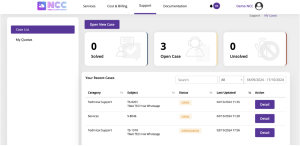
2. Opening a New Case
When you need to create a new service request, click on the “Open New Case” button. This will take you to the ticket creation page, where you can specify your requirements and submit details about the service you need from us.
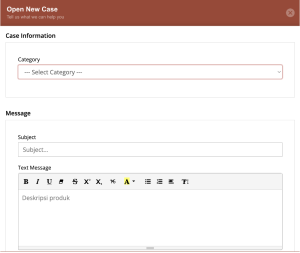
3. Creating a Ticket Message
On the ticket page, you will have the option to describe your service request or support issue. Follow these steps to create a comprehensive ticket:
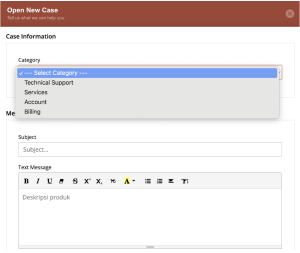
- Select the Service Category: From the category menu, choose the specific AWS service you need assistance with. This helps ensure your request is directed to the appropriate support team.
- Enter the Subject Line: Provide a clear and concise title for your ticket in the subject field. This should summarize the nature of your request.
- Describe the Issue or Assistance Required: In the text message box, provide a detailed explanation of the issue you’re experiencing or the support you need. Be as specific as possible to help the support team understand your situation.
- Attach Relevant Files: If you have any files that may help, explain the issue (like screenshots, logs, or documents), you can attach them here. This can be useful for providing context or additional information.
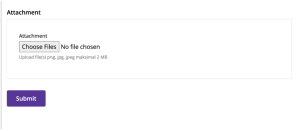
4. Submitting Your Service Request
Once you’ve completed the ticket form, click the “Submit” button. Your service request will be forwarded to our support team, who will review it and respond as soon as possible. You can monitor the status of your ticket and any updates directly through the My Cases section.
If your request requires further assistance, or if you have technical issues, you can always open a ticket under the “Technical Support” category. Our team is here to ensure you receive the support you need.